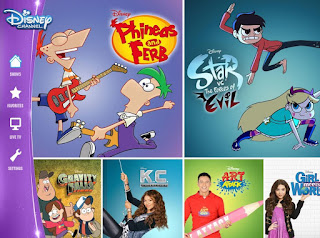ANTES DE FLASHEARHasta los momentos no he flasheado con este programa
No me hago responsable por cualquier daño o perdida que le hagas a tu dispositivo,
RESPALDA LA INFORMACION que tengas en el dispositivo, usalo bajo tu propia responsabilidad
Esta guia es solo para telefonos con SoC(System On Chip)
Qualcomm, algunos telefonos Huawei usan esta utilidad para flashear
ATENCION!!!POR FAVOR SOLO FLASHEA LA ROM QUE ES PARA EL MODELO EXACTO DE TU TELEFONO, SI FLASHEAS OTRA ROM QUE NO ES PARA TU TELEFONO, PODRIAS DEJARLO COMO UN LADRILLO, ASI QUE MUCHO CUIDADO Intentar hard reset primero
Les recomiendo 100% primero intentar hard reset, para eso debemos entrar al
menu recovery- Quitar la bateria esperan unos segundos y colocala de nuevo
- Presiona al mismo tiempo: Volumen+ y Power, al encender o a los pocos segundos soltar tecla Power y deja presionada Volumen+
- Selecciona: wipe data/factory reset y de la lista selecciona: yes
- Selecciona: wipe cache partition
- Por ultimo selecciona: reboot system now
- El primer inicio siempre tarda un poco mas
- Listo!!
Si no puedes entrar al menu recovery o si no soluciono el problema, entonces flashea la rom
Requisitos
Instalar driver
ATENCION!!!Estos drivers no estan firmados, hay que iniciar Windows con la firma de controladores deshabilitada,
AQUI te digo como hacerlo
Tambien es recomendable desinstalar todos los drivers del telefono que tengas instalado en el computador
- Si el telefono NO es Orinoquia, dirigete a la carpeta de ETS y ejecuta hwdriverinstall.exe, el instalador esta en chino, click en el boton que esta abajo en la izquierda, si te muesta mensajes durante la instalacion, le dices que si a todos, luego te pedira reiniciar
- Si el telefono es Orinoquia, dirigete a la carpeta: DRIVERS_USB_ORINOQUIA_QUALCOMM y ejecuta el archivo: install.bat, si te muestra un mensaje le dices que si a todos
- Con USBDeview puedes ver si esta instalado o no
Flashear ROM
DEBES ASEGURARTE DE QUE EL DRIVER ESTA INSTALADO- Si el telefono no inicia, quitale bateria por unos 10 segundos la insertas de nuevo, enciende el telefono y conectalo al computador, no importa si el telefono se queda en el logo
- Si el telefono inicia bien, debes tener Depuracion USB activado, Ajustes -> Acerca del dispositivo -> click varias veces en: Numero de compilacion, debe salirte un mensaje que Opciones de desarrollador esta activado, atras, y veras Opciones de desarrollador -> activa: Depuracion USB, conecta el telefono al computador, en el telefono, arriba en notificaciones: Conexion USB de PC, selecciona: Conectar al software de PC
- Dirigete a la capeta del ETS y ejecuta: ets.startrun.exe
- En la parte izquierda superior, click en: SET
- En DL Mode: UpgradeVersion
- Click en: ChangePath, y busca la carpeta donde estan los archivos de la ROM
- Click en: USB Device Manager
- Te apareceran los dispositivos USB conectados al computador, busca el puerto donde esta conectado el telefono, en VID, busca por el id de Huawei: 0x12D1, seleccionalo y memorizate el USB_XXX que esta en la izquierda, donde X es un numero, ej: USB_211, cierra USB Device Manager
- En: Port Setting, en: Thrd 1, selecciona el USB_XXX que memorizastes enteriomente, ej: USB_211
- Click en: OK
- El programa chequeara el contenido del ROM y debe decirte al final en verde: PASS
- En ETS, en PORT debes ver el puerto USB que seleccionastes, ej: USB_211, en ITEM la version del ROM y en: P/F debe decir: READY
- Ahora teniendo todo configurado, click en: Start All, NO hagas nada mientras flashea
- Comenzara a flashear la ROM, al final en PROCESS debe decirte: 100%
- Listo!!
Problemas
Si el telefono no puede bootear o se queda en 10% mas o menos
Intenta estas posibles soluciones
Opcion 1
- Conectalo de nuevo al USB
- Ejecuta: ets.usbdevicemanager.exe, si en la lista aparece algo en rojo, doble click en ella y mirate si el error es: 9008, quiere decir que esta en Modo Emergencia o Emergency Mode
- Dirigete al Administrador de dispositivos, click en Inicio -> Ejecutar, escribe: devmgmt.msc
- En: Puertos (COM y LPT)
- Debe aparecerte: HUAWEI USB DIAG (COMXX) donde XX es un numero
- Flashea el ROM de nuevo, pero esta vez todo es igual excepto que en el Paso 3, selecciona en DL Mode: EmergencyDownload
Opcion 2
- Desconecta el telefono del computador
- Ejecuta USBDeview
- De la lista selecciona todos los drivers ya sea de Huawei y/u Orinoquia
- Click en el menu, en el icono de la Papelera de reciclaje, le dices que si a todos, esto borrara todos esos drivers seleccionados
- Ahora conecta de nuevo el telefono
- Al conectarlo Windows instalara los driver de nuevo, no dejes que Windows lo instale desde Windows Update, que los encuentre en el sistema
- Si se instala bien, sigue los pasos para flashear ROM
Usuarios que flashearon bien
Ark
Acabo de probar este procedimiento y te aseguro que si funciona,tuve problemas con los drivers al inicio pero probé instalando ambos drivers, los que trae La ROM y los del orinoquia, después de eso todo salio como debía ser el teléfono es un Orinoquia Kavak Y625-u03
Muchas gracias por la info me salvaste la vida.
Publicado en
tttony.blogspot.com