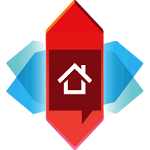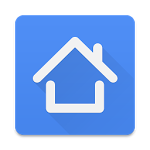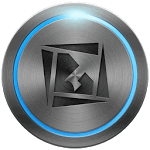Advertisements.
However if you prefer the manual ways or there is no notifications yet on either on Samsung KIES or OTA, then you can stop waiting and prepare yourself to flash the I9505XXUHOD7 build manually. With the help from the compiled instructions here, your phone will end up running on the Android 5.0.1 Lolliop with a lot of features to escalate its performances. You'd be happy.
However before we get into the flashing instructions it's better to read the following few points.
- Remember that I9505XXUHOD7 Android 5.0.1 Lollipop is for International Galaxy S4 I9505 LTE. Do not flash it on any other model. Make a precaution move to know about your device's model by going to Settings -> About phone, be sure that GT – I9505 is written on model number.
- Already have Samsung USB Drivers installed and updated on your computer. With these drivers your computer will be able to detect your phone.
- Of course a USB debugging should already be enabled in order for your computer to communicate with your device. Visit my enable USB debugging mode on Android post to study the steps.
- Disable the Samsung KIES on your computer and antivirus too, this will prevent Odin to run as expected.
- If you have rooted your Samsung Galaxy S4 LTE, then I9505XXUHOD7 will wipe it out.
- And the custom recovery that's powered your phone will be replaced with the stock recovery image.
- As for the custom ROM, the effect that's an avoidable for installing this official release is your memory partition will be wiped.
- Check your battery power, make sure it's sufficient.
Advertisements.
How to install I9505XXUHOD7 (XXUHOD7) Android 5.0.1 Lollipop on Samsung Galaxy S4 I9505 LTE
Step 1 - Download the XXUHOD7 software, and then extract the file, and you will see the tar.md5 extension. I suggest you keep the file on Desktop to be found easily.
Step 2 - Download ODIN v3.09. you will need this Samsung tool to install the I9505XXUHOD7 build.
Step 3- Now you need to boot into the download mode, by firstly shut down your phone then press these three buttons altogether Volume Down + Home + Power altogether then when a warning message appear, release the three buttons. And then press the Volume Up to confirm entering the Download Mode.
Step 4 - Open the Odin now, and then plug your International Samsung Galaxy S4 to computer (remember do this when your phone's in download mode).
Step 5 - When it's successfully connected then ID:Com box will turn to yellow / blue along with COM port number and Added!!! message.
Step 6 - Now inside Odin, perform this action.
- Click on ‘PDA’ / 'AP'.
Step 8 - Do not forget to also select the Auto Reboot and F. Reset Time.
Step 9 - Once everything is set up you can start the installation process by hitting the Start button.
Step 10 - When the entire installation is complete, you will notice your phone rebooting. When you see your phone's Home screen, just disconnect it from USB cable.
Great job my friend because you have successfully installed I9505XXUHOD7 (XXUHOD7) Android 5.0.1 Lollipop on your Samsung Galaxy S4 LTE the International version.