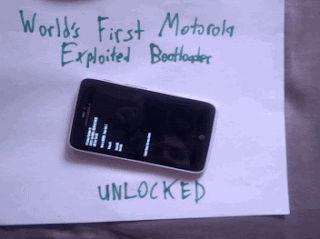SONY WALKMAN™ | The Best Clear Audio Experience (jb/kk)
FEATUREs :
• Latest WALKMAN build 8.5.A.3.2
• New and fresh UI
• Clear audio setting | SoundEnhancement
• Clear audio+
• Equalizer preset (such as Rock, Easy Listening, Jazz, etc)
• Manual mode of preset (Custom and User-defined)
• Clear bass
• Clear stereo
• S-force Front Surround
• Surround Sound VPT (Soundstage option)
• Dynamic normalizer
• Visualizer
• Album art
• Adjust background color following album art
• Music control on notification
• Edit Music Info
• Download Music Info (work on v3.5+)
• SensMe
• Throw function (on v3.5+)
• DLNA/Media server (on v3.5+)
• Qualcomm bass boost (only work for device with snapdragon chipset)
• xLoud (Actived by default) can't settings
• Additional the libs, and files make a more awesome sound output
REQUIREMENTs :• Rooted
• Deodexed/Odexed (Deodexed is recommended)
• Custom recovery | CWM, TWRP, PhilZ Touch, etc
• Free 40 - 50 MB of memory system ROM on your device
• Used ROM base on Jelly bean 4.1.2, 4.2.2, 4.3.x and KitKat 4.4.2 like AOSP/CM10.2/CM11/PA/AOKP/MIUI/Liquid smooth etc
DOWNLOAD HERE
check the instructions too.
*i m not responsible for a bricked device. do it on your own risk.
• New and fresh UI
• Clear audio setting | SoundEnhancement
• Clear audio+
• Equalizer preset (such as Rock, Easy Listening, Jazz, etc)
• Manual mode of preset (Custom and User-defined)
• Clear bass
• Clear stereo
• S-force Front Surround
• Surround Sound VPT (Soundstage option)
• Dynamic normalizer
• Visualizer
• Album art
• Adjust background color following album art
• Music control on notification
• Edit Music Info
• Download Music Info (work on v3.5+)
• SensMe
• Throw function (on v3.5+)
• DLNA/Media server (on v3.5+)
• Qualcomm bass boost (only work for device with snapdragon chipset)
• xLoud (Actived by default) can't settings
• Additional the libs, and files make a more awesome sound output
• Deodexed/Odexed (Deodexed is recommended)
• Custom recovery | CWM, TWRP, PhilZ Touch, etc
• Free 40 - 50 MB of memory system ROM on your device
• Used ROM base on Jelly bean 4.1.2, 4.2.2, 4.3.x and KitKat 4.4.2 like AOSP/CM10.2/CM11/PA/AOKP/MIUI/Liquid smooth etc