Advertisements.
Unlocking bootloader can be used as a fix too, well you can perform a factory reset in case of booloop issue which give you nothing but to reset it to its initiate conditions or settings.
Motorola delivers their phones / tablets with bootloader unlocked, this is of course for security reasons as having it unlocked could potentially risk your phone as it will be potentially attacked by outsider. However unlocking it -- thankfully -- it's not a hard task, albeit it's taking a series of steps that need to be underwent. Worry not, you will be correctly guided with these complete guides to unlock bootloader of your Motorola device with pictures almost in every step.
Once your device's bootloader is unlocked you can then install any custom ROMs available for your device, surely that will be great in case you wish to taste Android latest versions, when your device is not officially getting the firmware from Motorola alone.
And Motorola has made bootloader unlocking ability possible now, the company even provides a dedicated steps and page for users to perform it. Remember you will lose your warranty and that means Motorola will charge you with amount of fee for any reparations you need in the future. That's the unavoidable consequence for enjoying the greatness offered by an bootloader unlocked phone.
Advertisements.
Interested? Let's do it.
But please to firstly make necessary backups first.
Complete Guides To Unlock Bootloader Of Any Motorola Devices
First thing first.
- Enable your device USB debugging mode first, go this page for a complete step by step.
- Download and then install Motorola USB driver, skip this one if you have done it.
- Make sure you have a sufficient battery power to perform this action.
- We will need to boot into the ADB Mode, do so by pressing and holding Volume Down + Power at once -- keep pressing them for about 5 seconds -- then release the power button while your finger still pressing Volume Down button until your eyes see ADB Mode shows up on your screen.
- When your phone is in ADB Mode you can connect your phone to computer.
- Now download and then install Minimal ADB and Fasboot tool your computer. Launch the app when you've finished installing it.
- A command window will appear after it's launched like this. Then enter this command fasboot devices and then hit enter on your keyboard.
- Now enter this command and then hit enter to your device; fastboot oem get_unlock_data.
- Series of data string to unlock your device will appear, just copy them all by right-click on it then select Mark.
- Now use your mouse to drag the whole unlock data string.
- When they are all dragged / selected and then left click on the copy.
- Paste all the copied unlock data string to Notepad,
- When they are all on Notepad, you need to remove all the spaces so the data will be in one line.
- You need to copy them now.
- Open the Motorola Official Unlock Bootloader now.
- Scroll down and find the Next blue button when you are on the website. And hit that button.
- Sign in to Motorola website using your existing account -- but if you don't have account you need to sign up first.
- Now paste the unlock data string to the provided field #6 continued with clicking the button with says Can My Device Be Unlocked?
- Then select I Agree (Scroll your mouse down to find this).
- Now Motorola will send you an email containing Unlock Key to your registered email ID (The email ID you use to sign-in to Motorola Official Website).
- Open the email from Motorola, you will see the Unlock Code for unlocking your Motorola device. Copy the codes.
- Now open the cmd window and then paste your unlock code right after fasboot oem unlock (your unlock code) see the image as a guide.
- Done.

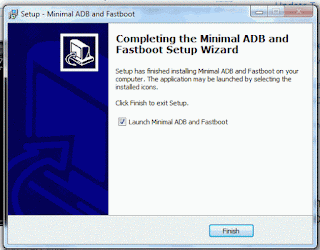
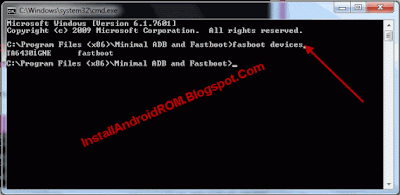





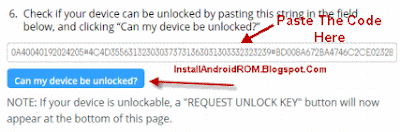

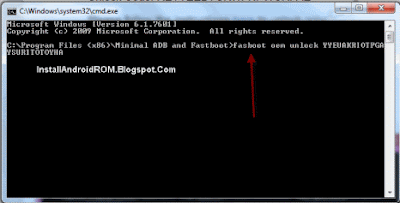
No comments:
Post a Comment